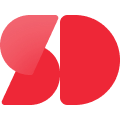Connecting PowerBI to Singdata Lakehouse to improve dataset freshness

Connecting PowerBI to Singdata Lakehouse ensures your data stays current. This integration enables real-time or near-real-time updates, giving you access to the freshest insights. With live data visualization, your dashboards reflect changes instantly, helping you make informed decisions faster. Real-time analytics also improve customer relations by allowing you to respond to needs as they arise. Businesses benefit from smoother operations, better logistics, and the ability to adapt quickly to market fluctuations. The seamless integration between PowerBI and Singdata Lakehouse makes it easy to maintain PowerBI Dataset freshness, ensuring your analytics remain accurate and actionable.
Key Takeaways
Linking PowerBI to Singdata Lakehouse gives live data updates. This keeps your dashboards showing the newest information.
Setting up automatic data updates in PowerBI saves time. It also keeps your reports correct for faster decisions.
DirectQuery mode lets you see data right away. Import mode works better for updates done at certain times.
Check your data links and update schedules often. This helps you find and fix problems quickly.
Why PowerBI Dataset Freshness Matters
Benefits of Fresh Real-Time Data for Analytics and Reporting
Fresh, real-time data transforms how you approach analytics and reporting. It ensures that your decisions are based on the most current information available, reducing the risk of outdated insights. With PowerBI Dataset freshness, you can access updated data almost instantly, which enhances the accuracy and timeliness of your reports.
Real-time data offers several advantages. It allows you to track key metrics like sales performance, campaign spending, and lead sources without delays. This immediate access to information eliminates the need to search across multiple databases, saving time and effort. You can also detect anomalies quickly, enabling you to address potential issues before they escalate. For example, in finance, real-time analytics helps detect fraud at points of sale and assess creditworthiness, improving customer satisfaction and reducing risks.
Industries across the board benefit from real-time data analytics. In ecommerce, businesses can respond to changing conditions, such as inventory levels or customer demand, with agility. Publishers rely on timely data to make critical decisions, while event-related businesses use it to identify emerging trends. Ad agencies leverage real-time insights to seize new opportunities. The table below highlights additional industries and their specific benefits:
Industry | Benefits of Real-Time Data Analytics |
|---|---|
Banking and Securities | Rapid demand for analytical solutions and tools |
Government | Enhanced decision-making and operational efficiency |
Media and Entertainment | Improved audience engagement and content delivery |
By integrating PowerBI with Singdata Lakehouse, you unlock the potential of real-time data. This integration ensures PowerBI Dataset freshness, enabling you to make informed decisions faster. Whether you aim to improve customer interactions or introduce new business ideas with minimal risk, real-time data provides the foundation for success.
Understanding Singdata Lakehouse and PowerBI

Key Features of Singdata Lakehouse for Integration
Singdata Lakehouse offers a robust platform for managing and integrating data. Its architecture combines the scalability of data lakes with the performance of data warehouses. This hybrid approach ensures you can store vast amounts of raw data while still running fast analytics. Singdata Lakehouse supports structured, semi-structured, and unstructured data, making it versatile for various use cases.
One of its standout features is its compatibility with multiple data tools. You can connect it seamlessly to analytics platforms like PowerBI. It also supports open data formats, ensuring flexibility when working with different datasets. The platform’s built-in data governance tools help you maintain data quality and security. These tools ensure compliance with regulations and protect sensitive information.
Another key feature is its real-time data processing capability. Singdata Lakehouse enables you to process and analyze data as it arrives. This ensures your reports and dashboards reflect the latest information. By leveraging these features, you can enhance PowerBI Dataset freshness and improve decision-making.
PowerBI’s Capabilities for External Data Connections
PowerBI excels at connecting to external data sources. Its user-friendly interface allows you to set up connections quickly. You can link PowerBI to databases, cloud storage, and platforms like Singdata Lakehouse. This flexibility ensures you can access data from various sources without complications.
PowerBI supports both direct query and import modes. Direct query enables real-time data access, while import mode lets you work with snapshots of data. You can choose the mode that best suits your needs. PowerBI also includes tools for transforming and cleaning data. These tools help you prepare datasets for analysis, ensuring accuracy and consistency.
The platform’s scheduling feature allows you to automate data refreshes. This ensures your dashboards always display up-to-date information. PowerBI’s ability to handle large datasets efficiently makes it ideal for businesses of all sizes. By connecting PowerBI to Singdata Lakehouse, you can unlock the full potential of both platforms.
Step-by-Step Guide to Connecting PowerBI to Singdata Lakehouse

Prerequisites for Integration
Access Credentials and Permissions
Before starting the integration, ensure you have the necessary access credentials. You will need a valid Singdata Lakehouse account with appropriate permissions. Confirm that your account has access to the datasets you plan to use in PowerBI. Additionally, verify that your PowerBI account has the required permissions to connect to external data sources.
Singdata Lakehouse offers two models for permission management:
Access Control List (ACL): Permissions for each object can be directly assigned to specific users.
Role-based Access Control (RBAC): Permissions for each object can be assigned to roles. Users gain the permissions associated with a role by being assigned that role.
Core Concepts
Object An object in ClickZetta Lakehouse refers to any entity that can be authorized. The current Lakehouse includes the following types of authorized objects:
Object |
|---|
Compute Cluster (VCluster) |
Schema |
Table |
View |
UDF |
Data Source |
Data Directory-Business Category |
Data Directory-Metadata |
Task Development Script |
Task |
Task Instance |
Role A role is an entity that can be granted or revoked object permissions. Users can obtain various operation permissions on objects in Lakehouse by being granted roles. Lakehouse has preset system roles to help quickly allocate permissions within the system, enabling users to quickly start using Lakehouse for business. The function of customizing roles will be further opened up in the future to facilitate more flexible authorization operations. The system roles and their corresponding permissions are shown in the table below:
Level | Role Name | Permission Point |
|---|---|---|
Tenant Level | Account_admin | Create Instance View Account Information Delete User Grant/Revoke Tenant Administrator Role from user |
Instance Level | Instance_admin | Create Workspace View Workspace |
Instance_user | Has no permission | |
Datasource_admin | Data Source - Can Manage | |
Datacatalog_admin | Business Category - Can Manage Metadata Object - View | |
Datacatalog_user | Business Category - View Metadata Object - View | |
Instance_sre | Task Directory - Canmanage Task - CanManage Task Script - Publish | |
Workspace Level | Workspace_admin | Space Member - Manage Space Role - Manage Task Script - Manage Metadata Permissions - View Compute Resource Permissions - ALL Permissions |
Workspace_user | Space Member - View Space Role - View Task Script - View Metadata Permissions - Read Only | |
Workspace_dev | Task Directory - Can Manage Task Script - Write Job - Manage Metadata Permissions - Read Only Data Permissions - ALL Permissions |
A user can be granted multiple roles at the same time. Roles are parallel to each other, without inheritance, mutual exclusion, etc. The permissions of multiple roles are reflected on the user at the same time. For SQL operations on roles, please refer to the content under "Reference Manual" chapter - "SQL Reference" - "Role and Permission Management":
Permission In Lakehouse, a permission is formed by combining an authorized object with an operation on that object, such as creating a compute cluster or selecting a table. Permissions can be granted to roles or directly to users using the GRANT ON TO USER|ROLE statement. Similarly, permissions can be revoked from roles or users using the REVOKE ON FROM USER|ROLE statement.
User Users can be granted roles, or they can be directly granted object permissions. In Lakehouse, objects are strongly isolated in the workspace. Therefore, only when the user is added to the workspace (the workspace_admin role needs to operate in Workspace-Member Management), can the object permissions or roles in the space be granted. The first user to create a Lakehouse service instance is granted the instance administrator role by default; The user who creates the workspace is granted the space administrator role of the space by default.
Manage Permissions
Lakehouse provides two ways of managing permissions, on Web-UI or using SQL . When a user joins a workspace, a user with the workspace_admin role needs to grant the user either a role or specific object permissions to enable the user to perform business operations within the workspace. To grant permissions using the Web UI, navigate to the "Security" section under the "Management" menu and select "Permissions." If you prefer to grant permissions using SQL, please refer to the relevant content on the GRANTpage.
Required Software Versions
Using compatible software versions is critical for a smooth integration. Check that your PowerBI application is updated to the latest version. Similarly, ensure that the Singdata Lakehouse platform supports the integration features you intend to use. Outdated software can lead to compatibility issues, which may disrupt the connection process.
Configuring Singdata Lakehouse for PowerBI
To prepare Singdata Lakehouse for integration, you must configure it to allow external connections. Start by enabling the necessary APIs or connectors within the platform. This step ensures that PowerBI can access the data stored in the Lakehouse. Next, review your licensing strategy. Selecting the right license is essential to manage costs effectively, especially for large datasets. Optimize your data by aggregating it where possible to improve performance during analysis.
Data security is another important consideration. Implement robust security measures to protect sensitive information and comply with regulations. If your organization uses on-premises databases, set up a gateway to enable data refreshes. This step is crucial for maintaining PowerBI Dataset freshness and ensuring your reports reflect the latest data.
Preparation Work
Currently, you need to reset the password, even for newly created accounts. This is because MySQL 5.x uses the
mysql_native_passwordkey, and Lakehouse needs to save the encryption algorithm of MySQL. At present, Lakehouse only saves the encryption algorithm of the MySQL key when the password is changed. You can keep the password the same when changing it to avoid affecting other tasks' connections.Set up a compute cluster for the user. Since the MySQL protocol does not have a way to pass in the cluster settings, users can use an SQL command to add a default compute cluster for the user. This way, the cluster will be used when connecting to MySQL. It should be noted that BI scenarios often have requirements for analytical performance, so it is recommended to choose an appropriately specified analytical computing cluster for the BI tool connection user to provide the best query performance.
ALTER USER user_name SET DEFAULT_VCLUSTER = default_ap; -- Check if the cluster settings take effect SHOW USERS;Prepare the username. When connecting with the MySQL protocol, only one URL can be passed, and the Lakehouse instance name and workspace name cannot be concatenated. Therefore, you need to concatenate the instance name and workspace name to the username.
The username format requirement is as follows:
Login account name@instance_name.workspace_nameHow to get instance_name: Obtain the JDBC connection string on the workspace page. For example, in
jdbc:clickzetta://jnsxwfyr.api.clickzetta.com/quick_start?virtualCluster=default,jnsxwfyris the instance_name.How to get workspace_name: The name of the workspace.
Create a schema and table in Lakehouse and upload data
create schema sales;
use sales;
create table salesdata (
...
);Connect Powerbi
Click to get data sources, search for MySQL
Enter the Lakehouse MySQL connection address and schema name, the schema for this case is public
The connection addresses for each region are as follows:
Cloud Service Provider | Region | Connection Address |
|---|---|---|
Alibaba Cloud | Shanghai | cn-shanghai-alicloud-mysql.api.clickzetta.com |
Singapore | ap-southeast-1-alicloud-mysql.api.singdata.com | |
Tencent Cloud | Shanghai | ap-shanghai-tencentcloud-mysql.api.clickzetta.com |
Beijing | ap-beijing-tencentcloud-mysql.api.clickzetta.com | |
Guangzhou | ap-guangzhou-tencentcloud-mysql.api.clickzetta.com | |
Amazon | Beijing | cn-north-1-aws.api-mysql.clickzetta.com |
Singapore | ap-southeast-1-aws-mysql.api.singdata.com |
Configure username and password. When connecting with the MySQL protocol, only one URL can be passed, and the Lakehouse instance name and workspace name cannot be concatenated. Therefore, you need to concatenate the instance name and workspace name to the username, and the username format requirement is as follows:
Login account name@instance_name.workspace_name
Get Lakehouse tables

Configure the dashboard

Publish the dashboard to Power Service
In Power Service, find the newly published dashboard to configure schedule information and password authentication information

Edit username and password


Edit schedule information

View the dashboard in Power Service

Best Practices for PowerBI Dataset Freshness
Automating Data Refresh Schedules
Automating data refresh schedules ensures your PowerBI dashboards always display the latest information. Start by establishing a gateway connection between Power BI Desktop and the Power BI service. This connection enables scheduled refreshes, which you can configure directly in the Power BI service. Navigate to your dataset settings, enable scheduled refresh, and select the frequency that suits your needs.
For more advanced automation, use Power Automate to trigger dataset refreshes. You can set up flows that refresh data when specific actions occur, such as adding a new row to an Excel table. This approach provides flexibility and ensures your data remains current. If you require on-demand refreshes, consider using the Power BI REST API. This tool allows you to refresh semantic models whenever necessary.
Keep in mind the refresh limits based on your license type. Pro licenses allow up to 8 refreshes daily, while Premium licenses support up to 48. By automating refresh schedules, you maintain PowerBI Dataset freshness and reduce manual effort.
Monitoring and Troubleshooting Connection Issues
Monitoring your data connections helps you identify and resolve issues quickly. Start by reviewing the refresh history in the Power BI service. This log shows whether your datasets are updating as expected. If you notice failures, check your gateway configuration and ensure it is functioning correctly.
Set up notifications for refresh failures to stay informed. These alerts allow you to address problems before they impact your dashboards. For on-premises data sources, ensure your enterprise data gateway is reliable. Regularly update the gateway software to avoid compatibility issues.
When troubleshooting, test your connection settings and verify that credentials are correct. Use Power BI’s diagnostic tools to pinpoint the root cause of any issues. Consistent monitoring ensures your dashboards remain accurate and up-to-date.
Optimizing Performance for Large Datasets
Working with large datasets requires careful optimization to maintain performance. Start by simplifying your data model. Use a star schema and numeric keys for joins. Avoid bi-directional relationships, as they can slow down queries. Whenever possible, rely on measures instead of calculated columns.
Aggregating data into summary tables improves query response times. Partitioning large tables allows Power BI to process only the relevant data, reducing load times. Schedule data refreshes during off-peak hours to minimize system strain. Incremental refresh policies also help by updating only the changed data.
Limit the number of visuals on each report page. Too many visuals can slow down loading times. Use tools like Performance Analyzer and DAX Studio to identify and resolve bottlenecks. By following these strategies, you can handle large datasets efficiently while maintaining PowerBI Dataset freshness.
Connecting PowerBI to Singdata Lakehouse transforms how you manage and analyze data. You’ve learned the steps to set up this integration, from configuring Singdata Lakehouse to testing the connection in PowerBI. This process ensures your dashboards always display accurate and timely information.
PowerBI Dataset freshness plays a critical role in making informed decisions. With real-time updates, you can respond to changes quickly and improve operational efficiency. The intuitive interface of PowerBI, combined with its seamless integration capabilities, makes it easy to visualize and share insights. By implementing this integration, you unlock enhanced data capabilities and streamline your workflows.
FAQ
What is the main benefit of connecting PowerBI to Singdata Lakehouse?
The main benefit is real-time or near-real-time data updates. This ensures your dashboards always display the latest information, enabling faster and more accurate decision-making. You can rely on fresh insights to adapt quickly to changes in your business environment.
Do I need technical expertise to set up the integration?
No, you don’t need advanced technical skills. PowerBI and Singdata Lakehouse offer user-friendly interfaces. Follow the step-by-step guide provided in this blog to configure the connection. If you encounter issues, consult your IT team or system administrator for assistance.
Can I use PowerBI with Singdata Lakehouse for large datasets?
Yes, you can. PowerBI handles large datasets efficiently when optimized. Use techniques like data aggregation, incremental refresh, and partitioning. These methods improve performance and ensure your dashboards remain responsive, even with extensive data.
How often should I refresh my PowerBI datasets?
The refresh frequency depends on your business needs. For real-time insights, use DirectQuery mode. For periodic updates, schedule refreshes during off-peak hours. Automating refresh schedules ensures your data stays current without manual intervention.
What should I do if my data fails to refresh?
First, check your connection settings and credentials. Review the refresh history in PowerBI to identify errors. Ensure your enterprise data gateway is functioning properly. Set up failure notifications to address issues promptly. If problems persist, consult PowerBI’s diagnostic tools or your IT team.
💡 Tip: Regularly monitor your connections and refresh schedules to avoid disruptions in your analytics workflow.
See Also
Connecting Power BI Datasets Using Power BI Desktop in 2025
The Significance of Lakehouse Architecture in Modern Data Environments
Enhancing Performance for BI Ad-Hoc Queries Effectively